User Interface Guide
The FTGate user interface has been designed to provide the simplest possible way to achieve a given task.
In addition to changing values and selecting options, users will also have to perform the following common operations. Where possible the user interface has been designed to use the same sequence of operations to achieve common tasks.
Saving changes
![]()
Any changes to page content should be saved by clicking the save button before switching to another page. Failure to do so will result in those changes being lost.
Adding an item
![]()
Adding a new item to a list of items is simply a matter of selecting any options for a new item, typing its name and/or any other required details and clicking the Add button.
Deleting an item
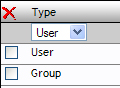
Deleting an item from a list is simply a matter of selecting the check box next to the item(s) to be deleted and clicking the delete button ![]()
Filtering a list
![]()
In order to more efficiently display some lists, the filter bar will be displayed. Clicking on a letter in the filter will cause the list to be refreshed showing only the items that match the selected letter. The filter box may be used to filter for precisely when dealing with large lists, for example filtering on bo* would display only items that started with bo and filtering on *bo would only show those items ending in bo.
Selection lists
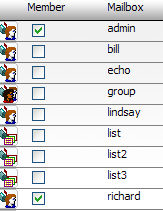
If the purpose of a list is to select some elements rather than others, then the desired items should be selected by setting the checkbox to the selected or unselected state and clicking the save button.
Start/Stop Enable/Disable
![]()
The start/stop and enable/disable system uses standard stop go buttons. The dark raised button can be pressed to change the items state. Thus, in the above example, the first item is currently started and may be stopped, while the second is stopped and may be started.
Paging control
![]()
Some lists may be of sufficient length that they cannot be displayed on a single page without an unacceptable delay. In these circumstances a paging control will be visible. This allows navigation to the first page ![]() , last page
, last page ![]() and any specific page by direct selection in the page list
and any specific page by direct selection in the page list ![]() . The previous
. The previous ![]() and next
and next ![]() buttons allow for stepping through the pages in sequence.
buttons allow for stepping through the pages in sequence.
